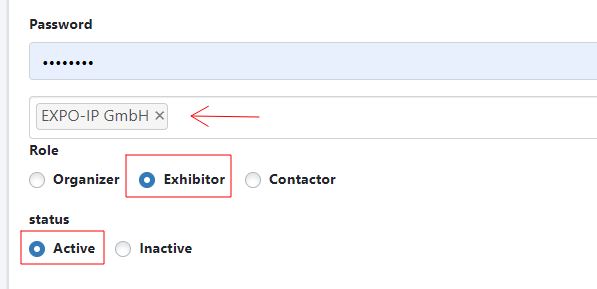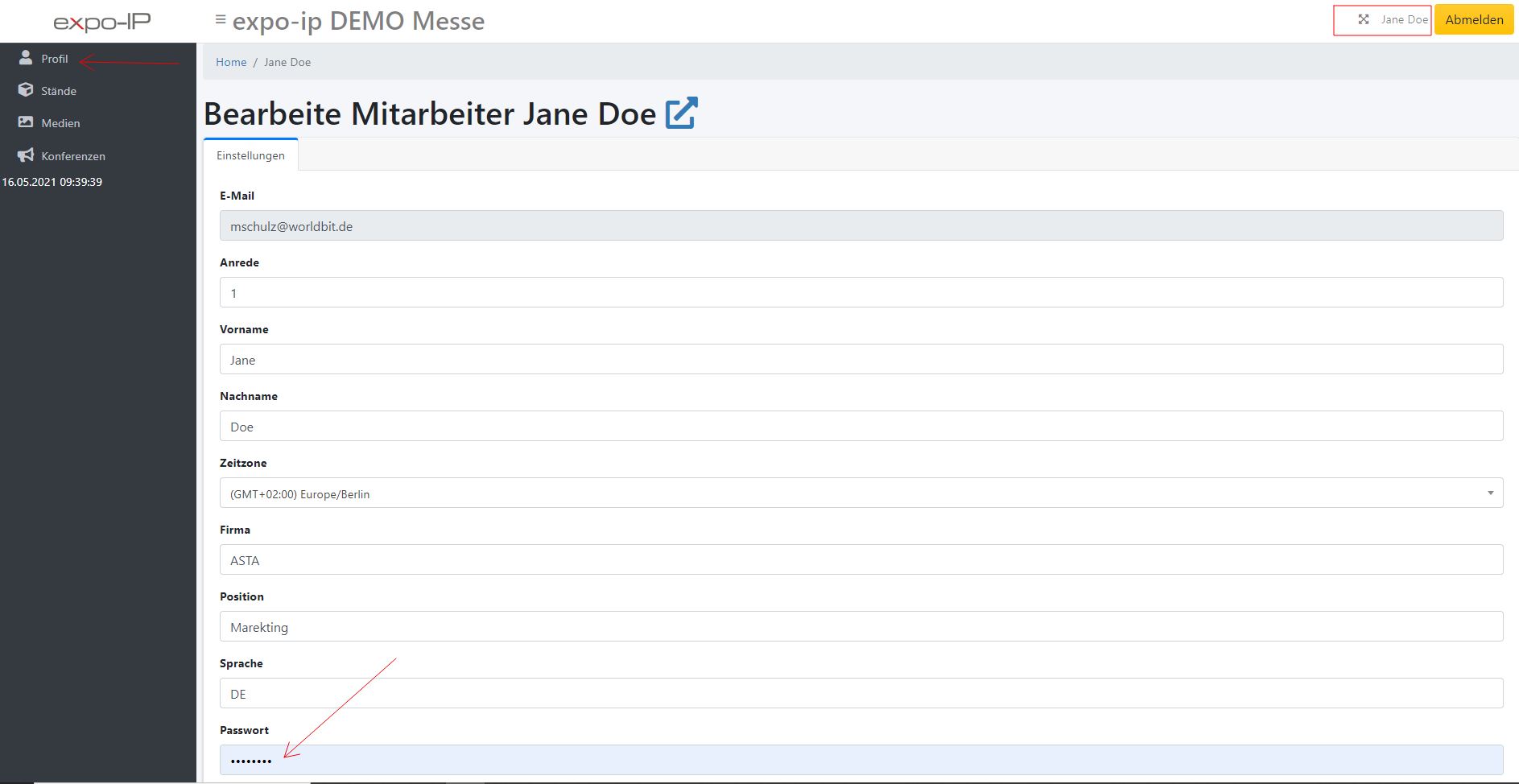expo-IP CMS Benutzerhandbuch
Für die Nutzung des expo-IP CMS benötigen Sie einen beliebigen aktuellen Browser, der fehlerfrei den aktuellen HTML5 Standard unterstützt. Hierzu zählt NICHT der Browser: Microsoft INTERNET EXPLORER.Messe Grundeinstellungen
- Cookies der expo-IP
- Medienformate
- Einführung für Veranstalter
- Settings
- Eingang
- Favicon setzen
- Texte
- Cookies Consent
- Datenschutzeinstellungen
- Menü erstellen
- Halle anlegen
- Stand erstellen
- Benutzer / Aussteller
- PreviewLink
- Registrierungsformular
- CustomFields
- Registrierungsprozess
- Broadcast nutzen
- Messenger nutzen
- 123.chat aktivieren
Benutzer / Aussteller
Um einen Benutzer / Aussteller anzulegen, müssen die Benutzerdaten erfasst und die notwendigen Berechtigungen vergeben werden. Veranstalter können folgende Benutzer anlegen:
- Organizer (Veranstalter) – hat Administrations-Rechte und darf die virtuelle Messe sowie alle Stände bearbeiten. Der Organizer kann beliebig viele weitere Organizer Accounts sowie Aussteller Accounts anlegen. Er hat Zugriff auf alle Accounts von Mitarbeitern sowie auf Besucherdaten.
- Exhibitor (Aussteller) – darf ausschließlich die ihm zugeordneten Messestände bearbeiten und hat Zugriff (Ansicht und Export) auf die Besucherdaten der ihm zugeordneten Messestände. Zusätzlich kann ein Aussteller – sofern vom Veranstalter freigegeben – ALLE Messebesucher einsehen und innerhalb des Messesystems Nachrichten (Kontaktanfragen) an jeden Messebesucher absenden (siehe Dokumentation zum TAB: Allgemein im Bereich „Messe“)
- Contactor (Kontakter) – kann – sofern vom Veranstalter freigegeben – ALLE Messebesucher einsehen und innerhalb des Messesystems Nachrichten (Kontaktanfragen) an jeden Messebesucher absenden
Alle Benutzer, die Zugriff auf das EXPO-IP CMS bekommen sollen, werden über den Menüpunkt „Mitarbeiter“ verwaltet. Besucher werden über den Menüpunkt: „Besucher“ verwaltet. Die beiden Benutzergruppen sind aufgrund datenschutzrechtlicher Bestimmungen voneinander getrennt – sowohl in der Administration, als auch in der physischen Speicherung.
In diesem Beitrag wird das Anlegen eines Aussteller-Logins über den Menüpunkt „Mitarbeiter“ beschrieben.
Mitarbeiter → Mitarbeiter erstellen
Eingabemaske „Erstelle Mitarbeiter“
Es sollten alle Felder der Eingabemaske gefüllt werden. Für die Anlage des Aussteller LogIn wird die Rolle „Exhibitor“ gewählt. Der „Status“ sollte stets auf „Active“ eingestellt sein.
Aussteller – Stand (Stände) zuordnen
Nachdem der Account angelegt und gespeichert wurde, wird der Datensatz erneut aufgerufen; im Eingabefeld über der Bezeichnung „Rolle“ können nun alle Stände ausgewählt werden, die dem neu erstellten Benutzer (Aussteller LogIn) zugeordnet werden sollen.
Zugangsdaten an den Mitarbeiter übermitteln
Das expo-IP System versendet KEINE automatischen Nachrichten an erstellte Mitarbeiter Accounts. Bitte übermitteln Sie manuell die für den Aussteller erstellten LogIn Daten.
Passwort ändern durch den Mitarbeiter
Mitarbeiter können jederzeit das eigene Passwort für Ihre Anmeldung ändern, indem das eigene Profil aufgerufen und die Änderungen vorgenommen wird.
LogIn im CMS –> Profil